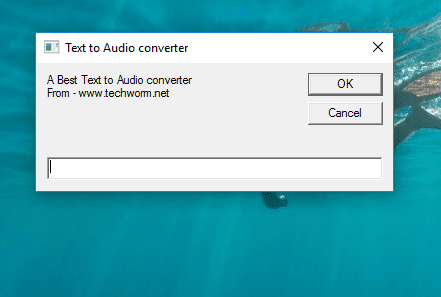Table Of Contents
Simple trick to convert a full passage into audio using Notepad for Windows users
Imagine a situation where you have a pretty long passage that you are bored to read and rather hear it on your PC/laptop. One of the reasons why audio books are popular today is instead of reading you can hear what the book says. And you can compile your own audio book with the help of Notepad. Yes, you can do it easily with this really cool Notepad trick.
How To Convert Text Into Audio Using Notepad
STEP 1: Open Notepad. You can do this by searching for Notepad in the Windows search Or Press Win+R and type Notepad and Press Enter.
STEP 2: Now, Copy the code given at the bottom of the article and paste it into the Notepad
STEP 3: Now save the code that you have entered above. The code has to be saved in .vbs format rather than standard .txt format. You can name the Sound.vbs or any other name that you desire and save it on your desktop so you can easily access it.
STEP 4: Now, visit the location where you saved the converter (desktop in this case) and look for your saved file. You’ll see that your Notepad program is automatically converted into a Visual Basic Script File (VBS File).
STEP 5: Now, Double Click on this icon and Enter the text you want to hear. As you Click on OK the Text will be converted into audio immediately.
Now go to the large passage that you want to hear on your PC. Select the entire passage and copy it using CTRL + C. Go to the audio to text converter you have saved on your desktop and paste the entire passage using CTRL-V and press OK.
Listen to your PC/laptop belt out the entire passage without a hitch while you can continue using your hands to do other work.
Dim message, sapi
message=InputBox(“Command Techworm.net to Say Anything?”,”Ready to Listen”)
Set sapi=CreateObject(“sapi.spvoice”)
sapi.Speak message
Hope you liked this tutorial. Do come back to Techworm for more such awesome tutorials.
#Update : Many of our readers complained about compilation error 800A0401. This was due to spacing issues. The same has been corrected. Thanks